Home » New AstroJet ink cartridges require firmware update
New AstroJet ink cartridges require firmware update

In this article
! Avoid problems and keep your warranty !
What exactly is changing?
AstroJet introduces a new generation of ink cartridges with an improved formula for even better print quality and durability. But beware: before inserting these new cartridges into your printer, a firmware update of your AstroJet device is mandatory. Without this update, your device will suffer damage and void your warranty!
The new AstroJet cartridges contain an updated chip that must be recognized by the printer. Without the firmware update, the printer cannot read this chip correctly, leading to error messages and usage problems. The update ensures that your device remains compatible with the latest ink versions and continues to function optimally.
!!! Important: always use all old cartridges first, after using new cartridges (with warning label) the old ones will not be recognized anymore !!!
How do I check the correct firmware version?
So before installing the cartridge, check that the correct firmware version is installed on your AstroJet device.
You do this in the following way:
For AstroJet S1 and AstroJet L1
For the AstroJet L1 and AstroJet S1, look at the bottom left of your device’s screen (see red arrow). There you can read the current firmware version.

For AstroJet M1 and AstroJet M1C
With the AstroJet M1 and AstroJet M1C, there are several steps you need to perform to retrieve the firmware version. The steps below clearly explain how to do this easily.
Step 1 Open toolbox
You open your internet browser (Google, Microsoft Edge, Firefox, Chrome…) and type in the number “127.0.0.1:8080”. Afterwards, the following screen will open.
Then click on your pinter which should be in the list of Available printers.

Step 2 Open Services menu
You go to “View” and click on “Service Menus.”
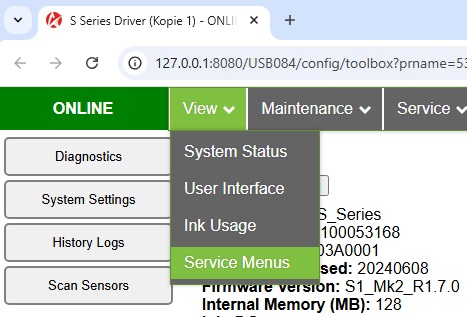
Step 3 Reading Firmware Version
Read off what firmware version you have. You can read this at “Firmware version”. The correct version is the number circled in red.

What firmware version should I have?
The version for AstroJet S1 and L1 should not be lower than 1.7.0.
The version for AstroJet M1 and M1C must not be lower than 16.1.
What if I still have an old firmware?
If you have an older version than 1.7.0. for the S1 and L1 and a version lower than 16.1. for the M1 and M1C, contact our technical service. They will help you step by step to update your device.
You can always reach our technical service at +32 (0) 9 389 79 90.
What happens if I don't update the firmware?
Failure to update the firmware before inserting the new AstroJet cartridges can cause several problems:
- The printer cannot detect the new cartridges.
- Error messages may appear, blocking the printing process.
- The warranty on your device is voided if damage occurs from using the new ink without the proper update.
Avoid failures and loss of warranty – update your firmware before using the new AstroJet cartridges!
